What is BoatCloud?BoatCloud is home to exclusive web applications designed to automate reservation communications between marinas and their customers. Our applications enable marina customers to make real-time valet and concierge reservations - 24 hours a day - from any web-enabled PC or portable device. The marina uses our intuitive management interface to successfully track and fulfill these reservations. For more information please go to www.BoatCloud.com.
Where can I find the BoatCloud mobile apps?For quick access to the BoatCloud Mobile web application, simply go to www.boatcloud.com on your mobile device or click on the link provided in a text message notifications for your reservation. This website automatically takes you to the mobile version of the BoatCloud web application.
For a slightly faster approach you can download the native mobile applications:
All three of these mobile solutions provide you with the same features and access on your mobile device. If you have trouble using the native mobile application, then please try to go to www.boatcloud.com in your mobile browser.
How to enable Email Notifications to MarinasIf the checkbox for "Enable marina email notices" in Marina Settings is checked then an email notice is sent to the "Reply Email" in the Marina Settings when a customer makes a reservation, edits a reservation, or deletes a reservation.
How to enable Customer LoginsTo enable customer logins a marina can check the corresponding checkbox in the Marina Settings module. This checkbox can be unchecked if a marina does not want their customers to be able to update their reservations through the web or mobile apps.
How to enable Email and Text Notifications to CustomersThis video describes how you can configure email and text notifications in BoatCloud:
Customers are automatically sent a reminder at 7:00AM on the day before and the day of their boat launch unless the customer or marina turns off email and text notifications.
Customers are also emailed when their boat is launched, when a reservation is made or modified, or if a service request is modified unless the customer disables these types of notifications. The email notification checkbox in the Marina Settings module must also be checked to enable these types of email notices as well.
How to set the Number of Hours Prior to a Launch to Allow EditsMarinas can set the number of hours prior to launch to allow editing of launches in the Settings for BoatCloud. This will prevent customers from scheduling launches at a time that would not allow marinas a reasonable time to launch and prepare the boat. For example, if the value is set to "1" - a customer can only create a new launch or edit an existing launch 1 hour prior to its scheduled time. This is a configurable setting from 1 to 24 hours.
How to manage Authorized UsersThese are additional authorized users such as friends and family. Authorized Users can be added or edited in the Boat Module or Customer Mobule. The boat owner is automatically an authorized user and need not be added as an additional authorized user.
How to Connect BoatCloud to QuickBooksBefore you connect QuickBooks with BoatCloud you will want to backup your data as shown in this video:
Next, this video tutorial explains how to connect BoatCloud to QuickBooks. The steps are also described below. You only need to go through these steps once as the data will be transferred automatically every 60 minutes.
1. Load QuickBooks.
2. Load the QuickBooks Web Connector (QWC) application. Use the link below if it is not already installed.
3. Load the QWC file provided by Anderson Software into the QWC application.
4. Check the "Auto-Run" checkbox in the QuickBooks Web Connector application. Use 60 for "Every _ Min".
5. Enter the password provided by Anderson Software into the QWC application.
6. Check the box to the far left and click the "Update Selected" button any time for manual transfers of data.
QuickBooks Trial (Enterprise)
Additional Video Tutorials
Inventory - QuickBooks to BoatCloud
Customers (Pull From QuickBooks) - QuickBooks to BoatCloud
Customers (Push to QuickBooks) - BoatCloud to QuickBooks
Invoices - BoatCloud to QuickBooks
Valet Package - QuickBooks to BoatCloud
GetKit Utility to Download QuickBooks ListID's (APIID's)
How to Configure Packages in QuickBooksFor Dry Stack Packages the following Service names can be used on QuickBooks:
Dry Stack Standard Launch Package
Dry Stack Launch Package 1
Dry Stack Launch Package 2
Dry Stack Launch Package 3
Dry Stack Launch Package 4
Dry Stack Launch Package 5
For Wet Slip Packages the following Service names can be used on QuickBooks:
Valet Standard Package
Valet Package 1
Valet Package 4
Valet Package 5
Video Tutorial: Valet Package - QuickBooks to BoatCloud
How to Change the BoatCloud QuickBooks Web Connector SettingsThe following video shows how to modify the access rights for the BoatCloud QuickBooks Web Connector application (QuickBooks->Edit->Preferences->Integrated Applications). The video also demonstrateds that the web connector functions in single-user or multi-user modes. http://screencast.com/t/sXFFdocLfAP
How to Configure Meter Readings in QuickBooksTo enable posting of invoices for untility meter readings to QuickBooks, simply create a Service item in
QuickBooks called "Utility Meter Readings" with the cost per kilowatt-hour in QuickBooks and then run the QuickBooks web connector.
How to Fix the QuickBooks Web Connector Error QBWC1039This error occurs when the BoatCloud QuickBooks Web Connector application has been installed by more than one Windows user. This video provides a solution to the problem: http://screencast.com/t/lvzsBWNqo
How to embed BoatCloud on your websiteThe following large iFrame HTML code can be embeded in your website:
<iframe id=Aframe style="WIDTH:1024px;HEIGHT:768px" border=0 src="https://www.boatcloud.com/webapp/access.aspx"></iframe>
The following small mobile iFrame HTML code can also be embeded in your website:
<iframe id=Aframe style="WIDTH:1024px;HEIGHT:768px" border=0 src="https://www.boatcloud.com/webapp/access.aspx?Mobile=1"></iframe>
Large iFrame Example
Small iFrame Example
https://www.boatcloud.com/webapp/iphone.htm
Note: BoatCloud is a secure application that uses HTTPS. If you embed the HTML code above in a non-HTTPS site then your users may get a "mixed content" warning from some browsers. This means that secure content is being mixed with non-secure content. As an alternative you can create a login link as follows:
<a href="javascript: window.open('https://www.boatcloud.com/webapp/access.aspx','','location=no, scrollbars=no,menubars=no,toolbars=no,resizable=no,status=yes');">Make a Reservation</a>
How to manage User SettingsEmployee access can be limited by only checking the necessary checkboxes in the Employee module. For example, checking the "Goods & Services" checkbox enables employess to manage inventory items.
By checking "Allow this user to launch or place boats on behalf of other users" enables the employee to see the drop boxes shown below on the dashboard.
How can I configure BoatCloud to send email using Gmail?This video describes how to configure both BoatCloud and Gmail for outgoing email notifications:
Important: Use "Exclicit SSL" rather than just "SSL" for the SSL drop down list in BoatCloud for Gmail.
BoatCloud API - Integration with Marina PartnersBoatCloud offers live real-time data integration for partners at the approval of the marina through an Application Programming Interface (API). For example, a marina may be a partner with an automated Dry Stack System. Launch times from BoatCloud can be transmitted to controllers of these automated systems.
where MM/DD/YYYY is the query date for launches and valets and SESSION_STRING is a unique connection string for each user and changes with the user's password. The session string is linked to a particular user and can be found in the Employee module of BoatCloud.
I'm getting duplicate text messages or email notifications. How can I fix this?Text Duplication
If users get multiple text notifications for a single tip change then the problem may be with the cell phone carrier (e.g. Verizon). There have been reports of customers getting 30 to 50 duplicate text notifications. This problem is often resolved by temporarily turning off Wi-Fi on the phone and the turning off the phone for a few minutes. The duplicate text notifications often stop after the phone is rebooted.
Email Duplication
If the audit tab shows that only one email notice is sent and yet the recipient receives multiple copies of the same email with the same time stamp, then there is likely a problem with the recipients email server. The solution is to have the recipient contact their local IT person and have them restart/reset their email server and have the recipient also restart their computer. More information about this problem can be found here: http://www.faqs.org/rfcs/rfc1047.html
Note that this is not a result of an error in the BoatCloud code but rather a problem with email server synchronization. If the problem persists, then please have the recipient forward several copies of the email to support@andersoft.com along with a statement that these are duplicate notices. This will allow our support team to verify that the problem is indeed a result of the email server or to determine if there is another problem.
How do I add the BoatCloud App to my Home Screen on an iPhone?First open the Safari web browser on your iPhone and go to www.boatcloud.com. Then follow these steps:
|
Step 1:
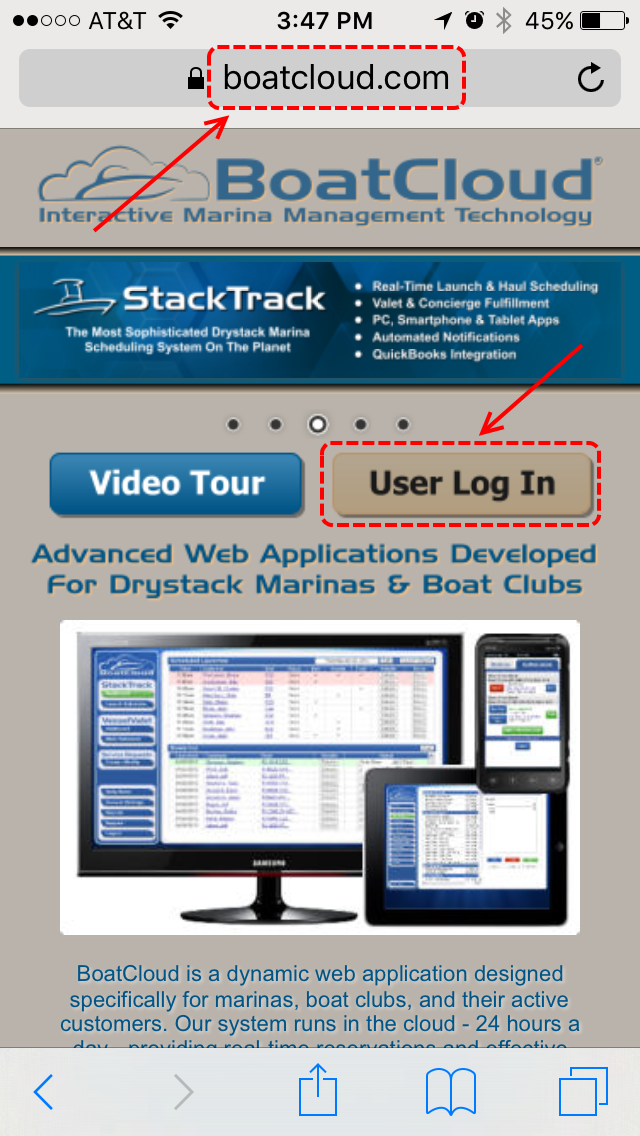 |
Step 2:
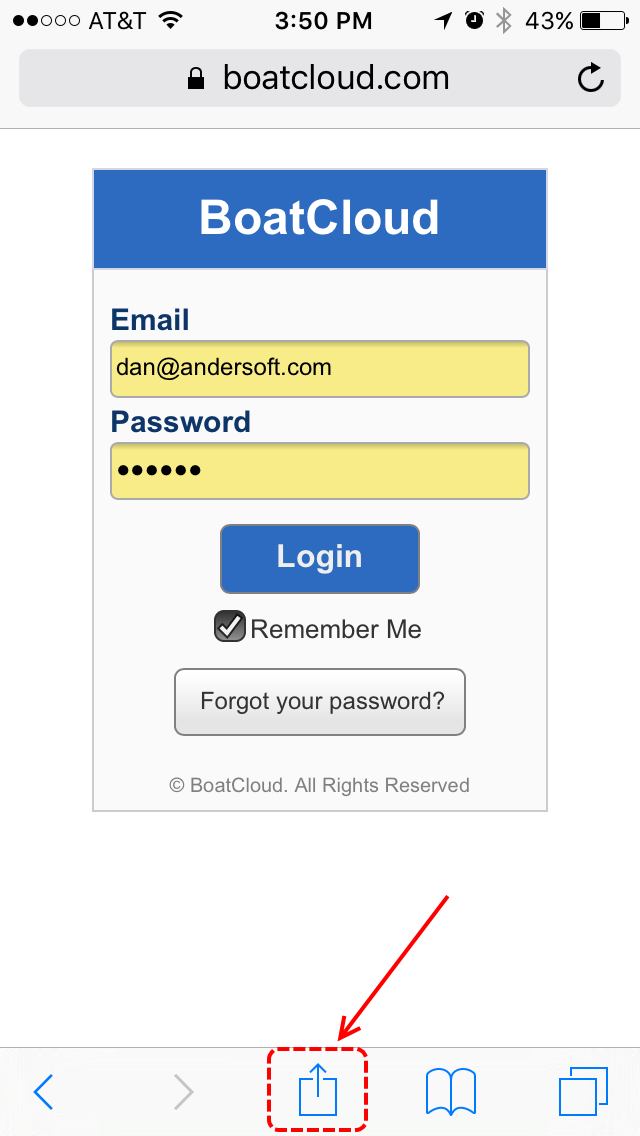 |
|
Step 3:
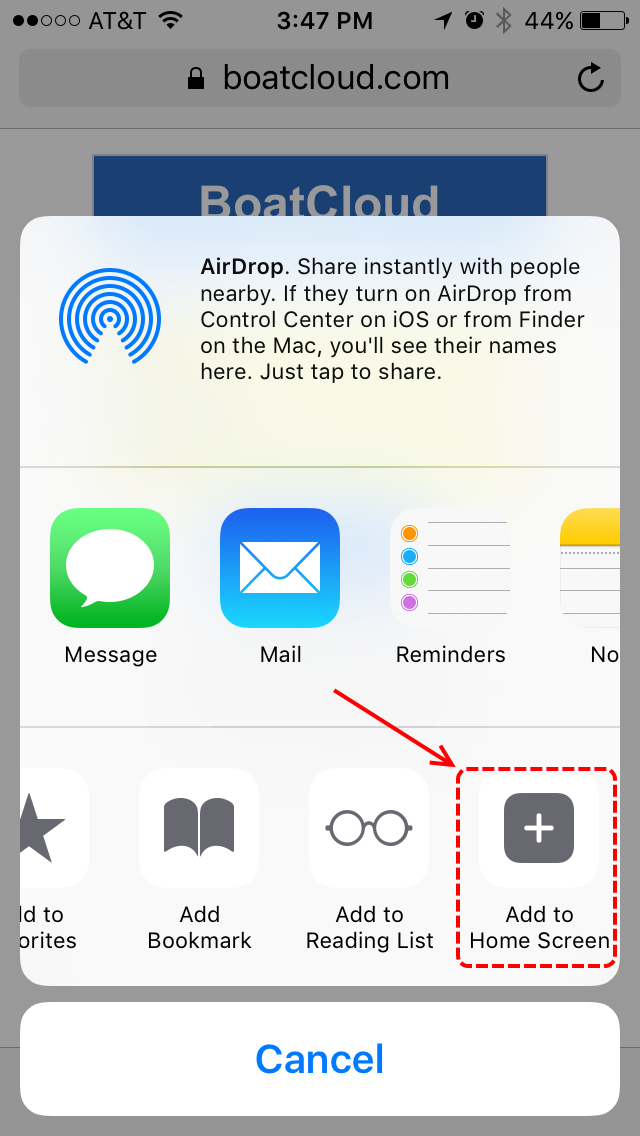 |
Step 4:
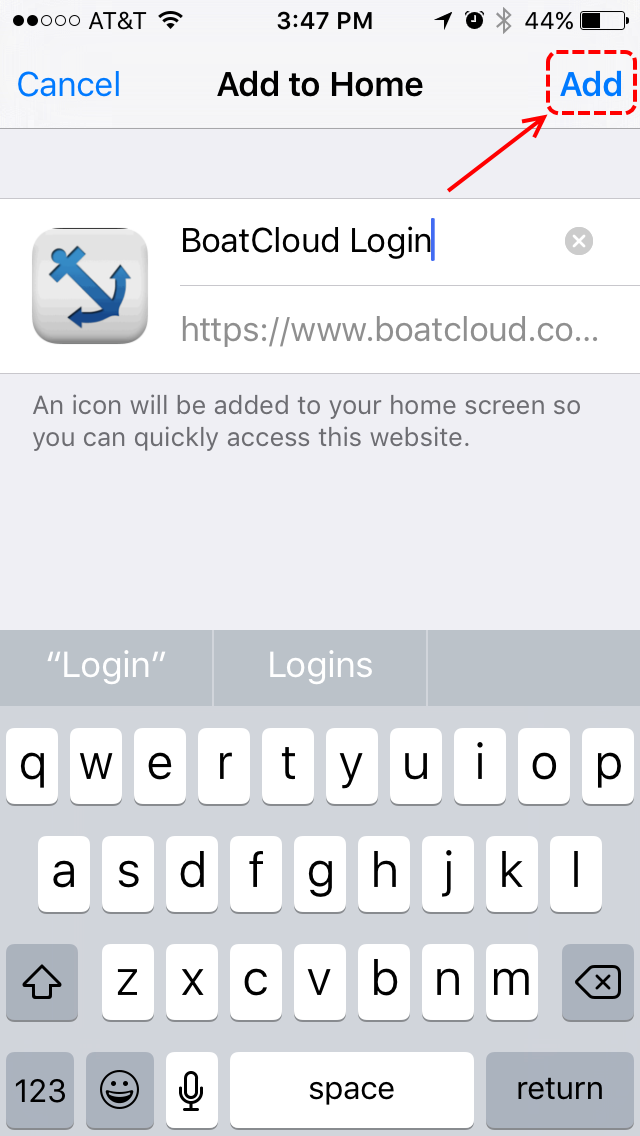 |
|
Step 5:
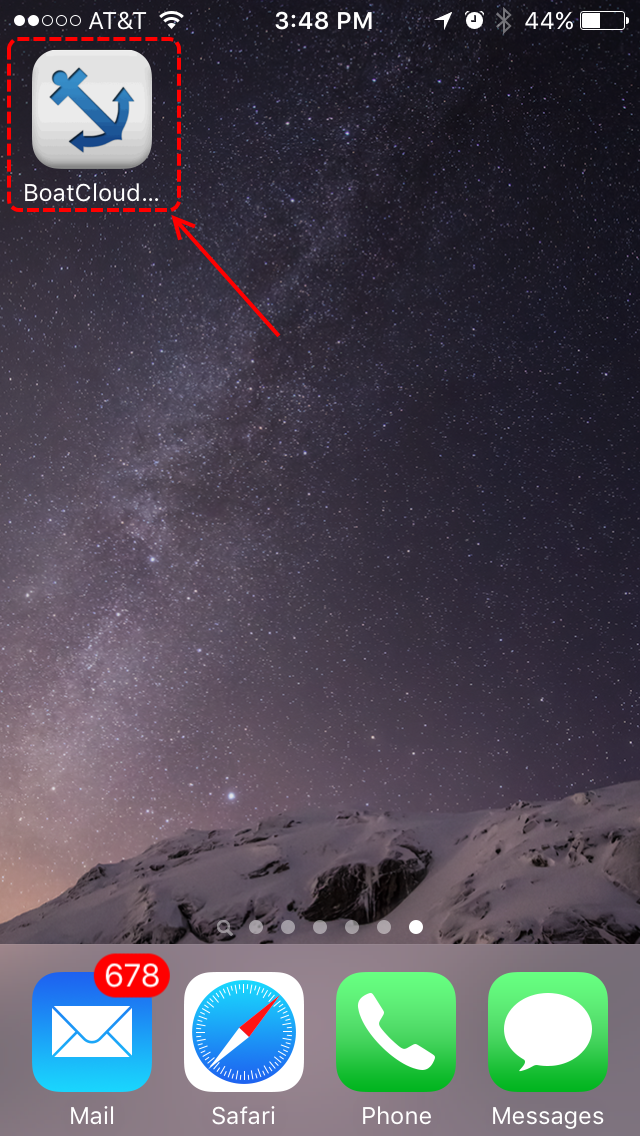 |
Step 6:
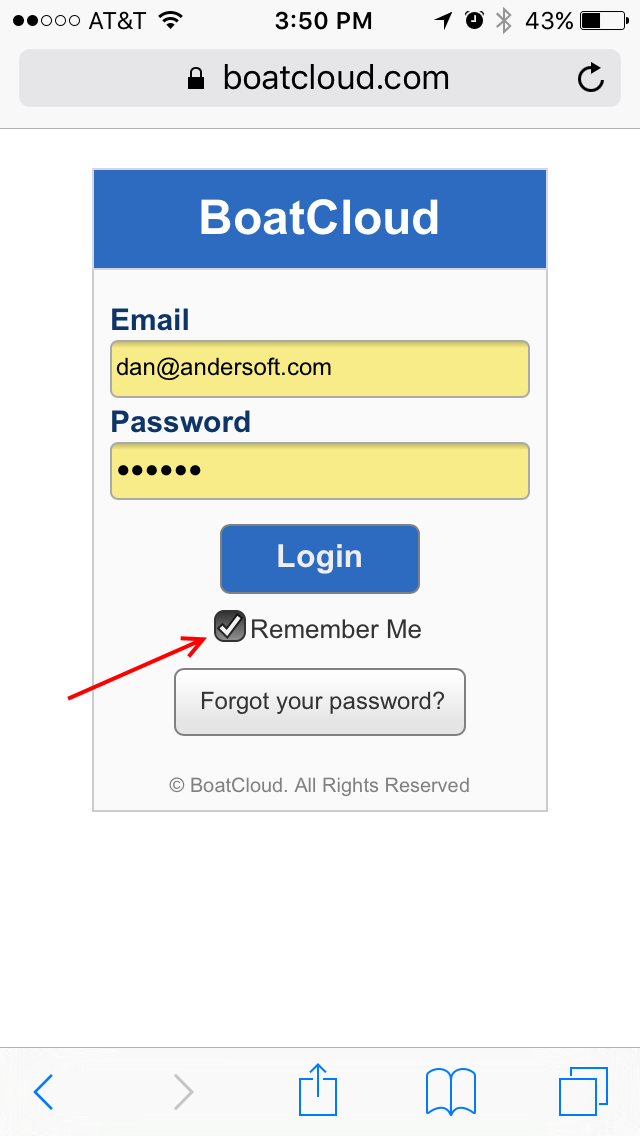 |
BoatCloud Server Uptime
|